Lego Fortnite became an instant hit when it launched in December 2023, as the free-to-play game combines two massive brands into one experience that rivals the likes of Minecraft and other family-friendly survival-crafting games. Lego Fortnite also benefits from Epic’s spread of parental control features aimed toward parents who may be wary of letting their kids loose in a new game without setting and understanding their limitations. With this guide, we’ll walk parents through how to download and play Lego Fortnite, as well as what kind of parental controls you may want to set up once you get going.
What is Lego Fortnite?
A completely free game, Lego Fortnite is a survival-crafting game much like Minecraft and played exclusively within Fortnite. Players can play alone or join up to seven others to explore a world, build houses and other items, defeat AI enemies such as skeletons and wolves, and invite AI allies into their villages who will then help improve the space. The endgame varies from player to player, with some seeking to beautify their island, while others may want to go on adventures for loot, build vehicles, or just hang out with friends.
Each saved game in Lego Fortnite uses a unique island that is semi-randomly generated, meaning no two worlds are exactly the same. Players can play in survival mode, which may account for things like resource scarcity, temperature, hunger, and player health, or they can create a world in sandbox mode, which removes these elements and simply lets players build to their heart’s content. Even in survival mode, those aforementioned features can be toggled on or off individually, giving each player some freedom in how they set up their world.
Because Lego Fortnite requires downloading Fortnite, it’s found on all of the same platforms: Xbox Series X|S, PlayStation 5, Switch, Xbox One, PlayStation 4, mobile (via Android or cloud), and PC (exclusively via the Epic Games Store).
How to download Lego Fortnite
No matter your platform, downloading and playing Lego Fortnite requires essentially the same steps. These steps assume you haven’t yet downloaded Fortnite. If you have, you can skip these steps and simply browse in-game for Lego Fortnite.
- Open the store menu
- Search for Fortnite (Lego Fortnite has its own tile but either download will work)
- Download the game
- Open the game, then log into or create an Epic Games account
- If the account will belong to a child, you can create a Cabined Account, intended for younger users with some built-in safety measures already in place
The nice thing about having an Epic account is that it allows for cross-saving, which means if you use the same Epic account across different platforms, like Switch, PC, and Xbox, for example, you’ll keep your saved game(s) across all of them.
Once you’re in Fortnite, you can look for Lego Fortnite featured prominently on the home screen among the many other experiences found in-game, such as battle royale, Fortnite Festival, Rocket Racing, and countless Creative-mode games made by the community. But if you’d first like to set up parental controls, keep on reading for those next steps.
How to use parental controls in Fortnite and Lego Fortnite
With The Lego Group and Epic working toward their shared vision of a fun digital hangout space for kids, Lego Fortnite (and Fortnite as a whole) benefits from robust parental control features. The options outnumber those found in games such as Roblox, and though you should be the ultimate judge for your own children’s content offerings, the customization available within Fortnite’s parental controls is robust and, in some cases, industry-leading.
To enable parental controls, choose the option in the pause menu, then follow the steps below:
- Assign an email and create a PIN (The email associated with your Epic account will be used by default, but you can change it)
- The PIN grants access to the parental controls menu so no one but you can change the settings
- Customize the settings as you see fit
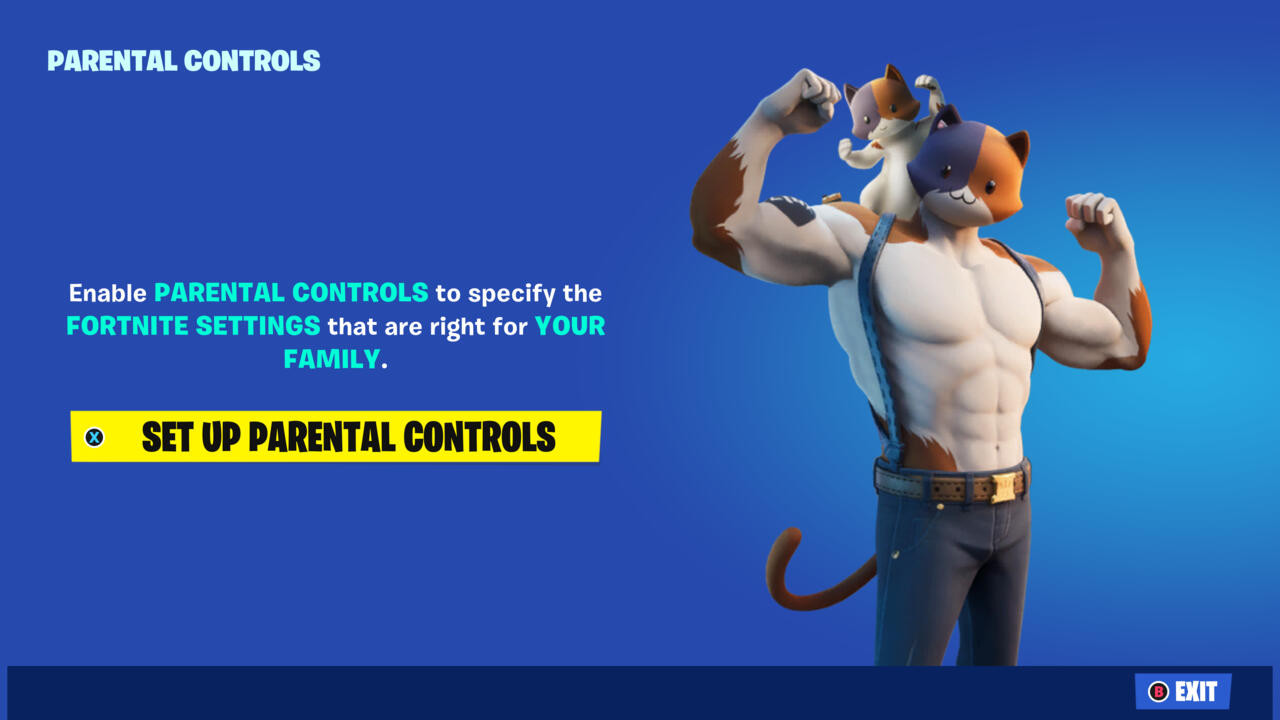
The options here are pretty nuanced and each setting is well-explained in the menu as you hover over it. These options include things like filtering out mature language, preventing unapproved players from using voice communications, granting your child access to Creative mode, and restricting content based on their rating, split into three options: Everyone, Everyone 10+, and Teen.
Fortnite content does not exceed a Teen rating, and parental controls prevent things like certain items and emotes from being available within certain content ratings, so parents can be sure that not only the game itself, but also some of the player-made interactivity, is also age-appropriate.
Lego Fortnite multiplayer
Within the game, players can invite up to seven others to join them at one time for Lego Fortnite multiplayer. For players the island owner may trust, keys can be given via the in-game pause menu. With a key, a player can return to an island even when the island’s creator isn’t there. With that in mind, you or your child should hand out keys only to trusted friends or family, so that no one can alter your child’s world in undesired or upsetting ways while they’re away from the game.

On the other hand, giving a key to a reliable pal can mean your child returns to exciting changes or additions that occurred while they were offline. Thanks to the parental control options, who is on your child’s friends list is also in your hands.
To add someone to your friends list, send a friend request to their username from the game’s social menu. If you want to then invite them to your game, you can send a party invite. Once they accept it, they’ll join in the lobby or directly in the game if you’ve already started playing.
Lego Fortnite will continue to receive updates for, presumably, years to come. As your child grows up and the game takes on new forms, it would be beneficial for you to consider which, if any, parental controls need to be adjusted over time. Stash that all-important PIN somewhere safe and take comfort in knowing your child’s experience has been vetted by you before they ever place a brick in the open world.
